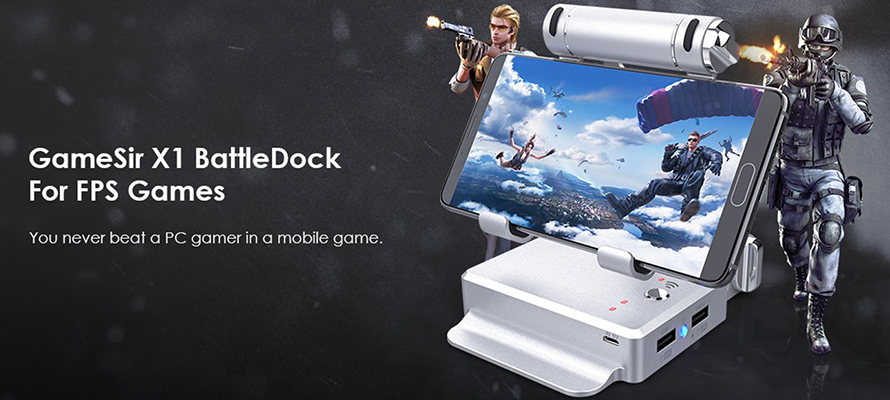You really have to be a mobile Jedi of sorts if you are planning to go head to head with a PC gamer. However, the on-screen controls don't allow them to be as quick as on a PC or console. There is no doubt that the keyboard and mouse combo is a gamer’s ultimate weapon in taking anyone down. So basically, if you want to level the playground with your PC opponent, a keyboard and mouse in the equation on both sides is a must.
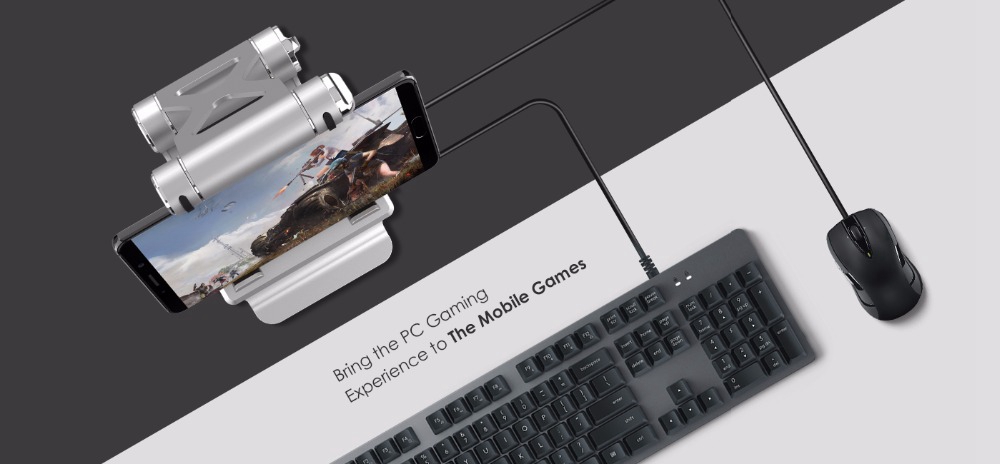
As mobile PlayerUnknown's Battlegrounds (PUBG) released, it has swept gamers away. However, some of the gamers complain about the control not convenient as computer gameplay. As mobile PUBG lacks shortcut key layout which is fully equipped in PC version, game controls such as parachuting, object picking-up and aiming are not precise enough as on computer.
Aware of this, GameSir releases GameSir X1 BattleDock which intends to assist your chicken dinner. Let's check it out.

The X1 gamepad is painted silver grey to give the impression of metal, but actually it is plastic, making it very light. This lightweight and collapsible design make it very easy to move around. The bracket can be moved to allow you to place your phone or tablet into the grip and gives it a good viewing angle. It has a couple of USB ports as well allowing you to hook up your keyboard and mouse, which means that you can say goodbye to using on-screen controls entirely.
The side of X1 equips two USB connectors, both of which can connect keyboard and mouse. But USB 2 can also be used as a charging connector, so for mobile phones, X1 is also a power bank. A round blue indicator lies between the two connectors. It flashes in blue when devices are unconnected and keeps solid under successful connection.
On the main body of X1, you will see 4 light indicators and a round button, which is the only physical button of the gamepad. The button is used to turn off and on the X1 and for pairing to your phone. Turn X1 on, you will see the lights in red color, indicating remaining power. A 5V Micro-USB port lies vertically of the main panel, charge here with an USB cable when X1 is short of power.
How to play games with X1? For Android users, just download GameSir World app and connect the gamepad via Bluetooth in it, then the app will remap games automatically.

When X1 is successfully connected, light indicator keeps in solid blue. Then add games, insert mouse and keyboard into USB connectors to play.
Entering the game, float buttons can be seen. Click the gamepad icon to configure button settings on keyboard and mouse.
For iOS users, Happy Chick Emulator is a must. Download PUBG games of adaptive versions in Happy Chick Emulator, an connect X1 to enter the game.

As for game control, keyboard and mouse appear fluent without lag or delay. Despite that mobile phone has a relatively smaller screen than PC, gaming experience is almost the same as on PC. By controlling through keys on keyboard, actions in games – parachuting, picking-up, crawl, driving or long-distance shooting – are greatly improved. Both keyboard and mouse have an instant feedback, as bullets are shot immediately once clicking the mouse. Targets are unprecedently easier to be aimed than mobile control.
In a word, GameSir X1 BattleDock does improve controlling experience and enhance aiming accuracy of mobile PUBG. It makes you a sharpshooter to have chicken dinner easily and constantly.